Frequently Accessed Pages
Effort Commitments and Payroll Certification
RAMP - Frequently Asked Questions (FAQ)
No-Cost Extension Request Procedures
Extramural Support Policies and Procedures
Research Education Development (RED)
Award Statistics FY23
Total Awards
$1928M
Federal Awards
$1125M
Non-Federal Awards
$803M
Research Expenditures
8th (FY22)
Related Links
RAMP - Frequently Asked Questions (FAQ)
Page Updated: December 21, 2023
Go-Live
The RSP eRA teams, along with the RAMP project team, are available to all users to provide support.
- For assistance you can email RAMP@rsp.wisc.edu. The email box is monitored but response times may vary.
- Zoom "office hours” are provided as well. Office Hour details can be found on the RAMP Resources Webpage.
- RAMP Coaching Requests - Would you like a subject matter expert to answer your questions or demonstrate a function in RAMP? Please use this form on the RAMP resources web-page to submit your request for a RAMP coaching session. The RSP Education Coordinator will pair you with someone to assist you. *Requests are typically filled within 48-hours, but times may vary. RAMP Resources Page
Cayuse 424 will be operational until September 2024.
RAMP supports the vast majority of Grant.gov funding opportunities. However, there have been a few instances where opportunities were not available in RAMP and were available in Cayuse. The main reason for extending the Cayuse liscense is to keep the Cayuse "safety net" in place for a bit longer.
RSP still strongly encourages submitting Grants.gov proposals in RAMP whenever possible. Any proposal submitted via Cayuse requires a RAMP record for routing and approval.
Training
RAMP test/train environment is available for your own personal use using your NetID. Please feel free to continue within the test/train environment here.
Yes. Please direct PIs here: RAMP PI Certification Page
RAMP Certification is an attestation statement the primary Principal Investigator (PI) must make before the UW submits a proposal for funding or before the UW enters into a non-funded agreement. This is a requirement of UW-Madison.
Funding Proposals: When a RAMP funding proposal record moves to the Department Review (Division/School/College) state, the PI receives an automated email from RAMP asking them to certify the record. The funding proposal email has a link taking them directly to the specific RAMP record to certify. If a user would like to ask the PI to certify prior to this step in the workflow, they can contact the PI outside of RAMP or send an "other" ancillary review with the request.
Agreements: Notifying the PI that certification is required on an agreement can be done in two ways. 1. Outside of RAMP (email/conversation/chat) – sending the PI the RAMP link and # to locate the record. 2. Using an Ancillary Review to the PI, asking the PI to go into the RAMP record to certify/sign. Approval of the Ancillary Review doesn’t automatically certify the record, so the PI would need to locate the record, click the Certify activity, and then respond to the Ancillary Review letting the unit know it’s completed. Note: PIs do not certify Agreement Module Records for Standard Research Agreements or Clinical Trial Agreements because those agreement types have an associated RAMP Funding Proposal Record. PI certification is obtained at the funding proposal stage instead.
Awards/Award Modifications: The Certify activity does not exist on awarded Funding Proposals, active Awards or Award Modifications. If your Division requires that the PI review & approve an award modification request (AMR) – use the Ancillary Review functionality.
How does a PI certify once in a RAMP Funding Proposal or Agreement Record?
Once in the RAMP record, PIs navigate to the “Certify” activity on the left-hand menu.
Clicking Certify brings up the RAMP attestation statement. PIs read the statement to understand their obligations as a PI. PIs then click OK when ready to Certify the RAMP record.
Training classes were in heavy rotation leading up to go-live (May-July). Recordings of the Instructor Led Courses are available on the RAMP Resources Webpage. RAMP training page You can also find a variety of user-guides, job-aids, micro-learning videos and more on the webpage.
Please visit the RAMP training webpage here. As materials are developed, they will be added to this page. There is much to come, so please bookmark this page as the central landing point for all things related to RAMP training.
Roles & Access
To assign the Grants and Agreements Administrative Editors for initial go live, we've taken the active owning departments assigned to UWMSN WISPER records updated since 01/01/2021 and then associated those dept IDs with corresponding active Project Setup approval list - OR - WISPER Pre-Award department contacts. Effectively, we have taken the WISPER contact lists and used those to populate the RAMP access.
Yes, they will have read only access while the ancillary review is underway including the ability to view/download attachments.
Please contact your dean's office--they can either grant you access to specific records or request that your RAMP security be updated by the ERA team.
If you work in a department at the UW, you’ll have the “Study Staff” role which is automatically assigned to every active UW employee. There is no need to request it, it’s automatically provisioned.
If you work in a Dean’s Office at one of the colleges/schools, you’ll have the Division roles assigned automatically if you had the “divisional role member” in WISPER. After initial go-live, when there is staff turn over in the dean’s office, the appropriate employee supervisor will need to contact RSP to make the appropriate updates (remove roles and/or add roles for new employees)
If you work in RSP, you will be given the roles specific to your job/team. More Details Here: RAMP User Roles
Users with the Division Role Member role will have edit rights to all draft records in RAMP. Collaborating departmental research administrators must be added as either a reader or editor to the record to have access to the record.
General Questions
You cannot delete a RAMP record, however you can withdraw one. Use the "Withdraw" activity on the RAMP record. How to Withdraw a Proposal or Mark as Not Funded RAMP Job Aid. How to Withdraw or Discard an Agreement RAMP Job Aid. More information can be found in the RAMP User Guides linked on the Resources Page RAMP training page.
Yes. Printer version is a print version of the SmartForm. The generate PDF version generates a PDF that will look like the application in the sponsor system (for example, one might look like the assembled application in the eRA commons).
All funding proposals and awards goes in Grants. Funded agreements and non-funded agreements which require RSP negotiation, review, or signature go in Agreements.There is overlap between the two. For example: a federal contract will have a proposal in Grants, once awarded will have an Agreement Module record to negotiate terms, and then an Award record in Grants. A federal grant that is issued unilaterally (no signature, standard terms) will have a Funding proposal and Award in Grants but no record in Agreements since there is no signature or negotiation required. Non-funded agreements, like material transfer agreements and confidentiality/non-disclosure agreements might exist as standalone records in Agreements only.
Currently, the Attachments tab does not show author or timestamp when uploaded, we recommend putting the date in the file name when adding attachments so that users know which file is the most current. Additionally, to help speed up processing, you could also add necessary documents when performing a RAMP activity ("Submit for Specialist Review", etc) so they show up in the history tab for easy access and retrieval.
General Tips:
Attachments:
- Currently, the Attachments tab does not show author or timestamp when uploaded, it is recommended that users add an upload date to the file name when adding attachments to indicate the most recent documents (example, “budget_20230816”).
- RAMP does not limit long file names or large files, however on the SF424 (Grants.Gov System to System), users will need to follow sponsor limitations as we validate against those sponsor requirements.
- It would be most helpful to adapt a standard date naming convention for attachments and records: YYYYMMDD = 20230816. This will allow for sorting numerically.
Funding Proposals (FP) Tips:
RAMP Record Titles:
- RAMP Continuations are used for NIH RPPRS and other federal and non-federal sponsor progress reports needing authorized official signoff. Putting the deadline in the title of the RAMP record itself will help expedite processing.
Agreements (AGR) Tips:
RAMP Record Titles:
- If submitting an Agreement record with a short sponsor deadline (anything less than 2 weeks), including the deadline on the title of the Agreement record itself will help expedite processing. Example: Non-Disclosure Agreement deadline 20230706.
*It is good practice generally to include the deadline on the title of the RAMP Agreement record.
Withdrawn records should not be on your dashboard. It will remain in the general grants area, but it won’t be in your inbox, unless they have an incomplete ancillary review. Check to see if you have an outstanding ancillary review (AR) on the record. If so, completing the AR will make the record drop off your dashboard. Note: on the AR, you must enter YES to completed.
If you receive an automated email message from RAMP and are not sure what is needed of you, open the RAMP record by following the link within the email and check the History Tab for details.
Occasionally a RAMP record needs to be transferred to a new UW-Madison department, for instance, if there is a Principal Investigator “PI” change or departure. To change the owning department of a RAMP record, users will submit an Award Modification Request to RSP. Follow the steps below to request an award modification to change the owning department on a RAMP record:
Step 1: Create a modification request with type “Other” that gives details of the request.
- Navigate to the RAMP Award Workspace and select the Request Award Modification button.
- Complete the Request Details page. When complete, select the Finish button. If additional updates are necessary, use the Edit Modification Request button. The award modification is in the Draft state and has not yet been submitted for RSP review.
Step 2: Create Ancillary Reviews to both departments and appropriate Dean's Offices with details of the transfer as documentation of “approval”. To do so, select the Manage Ancillary Reviews activity.
Step 3: When Ancillary Reviews have been submitted/approved, select the Submit to Specialist activity on the Modification Request to submit the modification request to RSP. In the Submit to Specialist window, add any comments or supporting documents (optional) and select OK. The award modification request transitions to the Review state and will be reviewed by RSP.
Step 4: RSP ONLY - RSP will then complete a Modification in RAMP selecting Demographic Only and selecting both the Financial Account Change and Personnel Change. The Financial Account change will change the owning department on all projects. The award Owning Department field will be found on the Personnel Tab of the Modification.
WISPER and RAMP are two very different systems. As such, conversion from WISPER to RAMP will not provide a one-to-one match. Data will be imported from WISPER the best that is can, but it will not result in fully filled out RAMP records. More Details Here: WISPER to RAMP Conversion
Divisions can use tags in RAMP to manage special reporting or other special requirements managed by the Division. Tags are customizable (i.e., specific to UW-Madison) but must be added to RAMP by the RSP ERA team.
No. the capability to write reports will be with RSP. A report created in RAMP is not just for the individual user, but for all of campus. All the data will be in the UW’s Datawarehouse. SFMRT. Departments/Colleges/Schools are encouraged to work with any local IT staff they may have to generate reports. Users are encouraged to reach out to RSP if they have data requests. Once requirements are known, support staff can generate data sets that can be useful. Some limited information is available in WISER as well.
Records originally created in WISPER will retain their MSN ID for easy reference. New records created in RAMP will adopt the FPxxxxxxxx and AWDxxxxxxxx ID convention.
Yes, RAMP allows you to have multiple records open in multiple tabs (as long as you have access to all of the records you want to open).
Yes, there is an “Add Comment” activity on the RAMP Workspaces. Comments will display on the Workspace History tab.
RAMP is a web-based software solution and the back button will work in RAMP; however, it may not have the desired effect depending on the order in which SmartForm pages are accessed. The preferred navigation method is to use the left navigator and Continue buttons to work through a SmartForm.
RAMP does not have an AustoSave feature. Select Save to save the answers on a SmartForm page. Selecting Continue to move to the next page in a set of SmartForm pages will also save a page (in other words, it is not necessary to select Save and then select Continue).
On the “Compliance Review” page of RAMP, there is a “print” icon near the upper right hand corner. If you select that, it will allow you to print the page to a PDF that can be used to send to a PI, if that would help.
No. The PI can certify a RAMP record without having answered the compliance questions. However, the record can’t move forward until question have been answered, so it will force some conversation to get them answered. That being said, we will be working post go-live to add a validation to RAMP that requires a PI to answer the questions before certification can take place.
Selecting "Continue" will save the data and move you onto the new view. "Save" will save the data but leave you on the same view.
No...not yet anyway. This is being considered, but not included in the initial RAMP roll-out.
Please see the "How to Manage Relationships" section (section 7-2) of the Funding Proposal User Guide on the RAMP training page.
Not at this time. It's possible it could in the future, but not anytime soon.
Please contact the RSP eRA team. The RAMP system gets nightly updates of personnel information from HRS.
Converted awards from SFS will keep the MSN ## they have today. New awards created in RAMP will begin to use the AWDxxxxxxxx convention.
Department Review Requests (division staff) and ancillary review requests.
- For all users: Mod Request you create, Agreements you create, everything you create in Draft state.
- Deans/Division users: All of the above and funding proposals that have been sent to you for Division Review (called Department Review in RAMP).
- RSP users: Please see the RSP user guides.
Ancillary Reviews & Communicating Via RAMP
Yes. There is an ancillary review type for this. See the Assign and Complete an Ancillary Review guide.
Yes.
Best practice is to use unit ancillary review approvals instead of individual ancillary review approvals. This would send the ancillary review to a group of people, rather than the specific individual. Individuals can also set-up email rules on their outlook to auto forward messages when out of the office.
It’s recommended to delete and add a new one.
No, the Subaward Portal will still be used to request and manage outgoing subawards. RAMP does not replace this portal.
Emails can be sent directly in RAMP via the Send Email activity. This activity will both send an email to the recipient and record the transmission in the record history.
No. Some are required, and some may not be. Please see the specific user guide (Proposal, Award, Agreement, etc.) for specific guidance.
Yes, the requestor/sender of the ancillary review receives an email notification once the ancillary review is approved/completed.
- Locate the RAMP Record and open the History tab on the Workspace.
- Click and open the Activity you are interested in.
- On the opened Activity, click View More Details on the top right.
- Click the Notifications tab to see notification details and who received it.
How to best contact the Proposal Team in RAMP: The RSP Proposal Team best practice is to use RAMP “Send Email” as opposed to Ancillary Reviews. Use the “Send Email” activity on the appropriate RAMP record and choose the “Specialist” checkbox. If sending an Ancillary Review, please search for the specialist by name. If a specific Specialist is not indicated on the RAMP record, then search for “ Proposal Team” under “Person”.
How to best contact the Award Setup Team in RAMP: The RSP Award Setup Team best practice is to use RAMP “Send Email” as opposed to Ancillary Reviews. Use the “Send Email” activity on the RAMP record and choose the “Specialist” checkbox. When using “Send Email”, make sure you are on the appropriate record (funding proposal vs. award) so the email gets to the correct recipient.
How to best contact the Contracts Team in RAMP: If you need to send an Ancillary Review for the RSP Contracts Team to review a draft agreement in a Funding Proposal record, please send the Ancillary Review to “Organization”- “RSP Contracts Team”. Please do not send the Ancillary Review to an individual.
Use the specific ancillary review type. For example, there is a specific F&A waiver type to be used. See the Assign and Complete an Ancillary Review guide.
Divisions & Dean's Offices Specific
As a division user, your “inbox” will show all records needing divisional action. To view records across campus, you can search for them in the grants module (grants tab).
WISPER and WISER Access
Yes. WISPER will be “view only” and attachments will be accessible to be downloaded.
The replacement of WISER is related to the Workday implementation. As of now, WISER will be available through 2024.
Yes.
At least through 2024. More will be known as the Workday implementation progresses.
Award Set-up
RAMP effort data does not get transferred to ECC. Please remember that ECC does not contain any effort commitment data. ECC is all based on payroll. The data in RAMP will be used in the RSP commitment tool that is being developed.
Outgoing Subawards:
Use the naming convention "SUB" at the beginning of the financial account. Example: SUB Michigan State Univ [Project Short Name]
- If the award has outgoing subawards, you will need to create a separate financial account for each outgoing subaward. Only one financial account will be needed for each subaward regardless of any restrictions on the award. For example, you may have an award without automatic carryover that would require separate finacial accounts for the UW projects each year, but you would only need one financial account for each outgoing subaward.
- Ensure that the correct indirect cost base type is selected on each financial acount, and that the GM-15 project type code is used.
- After you create the financial account, then you will need to allocate the funds per budget period. You will be allocating the subawardee's total costs as direct costs and then UW's portion of the indirect costs up to $25k per subaward. Mark each allocation either Authorized by Sponsor, Advance Account, or Not Authorized, depending on the situation.
- On each budget allocation, you will need to specify the indirect cost base type and rate percentage. Use the F&A fate that is used in the award document. If the proposal used the 55.5% MTDC rate, enter 55.5% on the budget allocation for the outgoing subaward. This will ensure that the proper indirects are calculated for UW-Madison on the first 25k of the subaward.
- For each authorized or andvance account allocation, the categorized budget will be reconciled. For an outgoing subaward, the cost categories "SUB <25k" and "SUB >25K" should be used so that the UW's portion of the indirect costs will automatically calculate on the outgoing sub financial account.
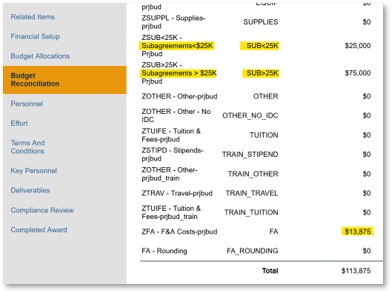
Shared Grants
A shared grant is a subaward procided by one UW System school to another UW System school. Use the naming convention "SHARED" at the beginning othe financial account.. Example: SHARED UW-Milwaukee [Project Short Name]
Use the same process as above, howver - use the cost category "Other No IDC" as UW-Madison cannot claim indrect costs on outgoing shared grants or re-grants.
Re-grants
A re-grant is a unique pass-through funding mechanism (similar to a subaward or shared grant) in which the UW receives funding from a sponsor and then passes it through to a 'grantee' who has been selected from a panel to perform a project of their own design and direction. Use the naming convention ‘REGRANT” at the beginning of the financial account. Example: REGRANT WI Milk Marketing Board [Project Short Name]
Use the same process as above, howver - use the cost category "Other No IDC" as UW-Madison cannot claim indrect costs on outgoing shared grants or re-grants.
RAMP does pull in Compliance (IRB, IACUC, IBC, Stem Cell) information from Arrow. Arrow is where you will relate your Arrow record to a RAMP record.
Yes, multiple financial accounts (or Projects in SFS) can be created for an award. RSP will setup the minimum number of projects to meet sponsor requirements, but the unit can create additional projects during the award setup process.
How to best contact the Award Setup Team in RAMP: The RSP Award Setup Team best practice is to use RAMP “Send Email” as opposed to Ancillary Reviews. Use the “Send Email” activity on the RAMP record and choose the “Specialist” checkbox. When using “Send Email”, make sure you are on the appropriate record (funding proposal vs. award) so the email gets to the correct recipient.
For New Awards
• If department/division receives a notice of award (NOA) for a new award, please send it to awardacceptance@rsp.wisc.edu. Funding awards for new awards will be initiated in RAMP by RSP.
For Existing Awards
• If department/division receives a notice of award (NOA) for an existing/active award, please locate the award record in RAMP and submit a modification request using “NOA has been received by department/division” as the Request Type. Attach the NOA document for RSP within the Mod Request.
• Alternatively, if RSP receives a notice of award (NOA) for an existing/active award, RSP will initiate the Modification in RAMP.
Resources: How to search and sort RAMP records Job Aid How to Request an Award Modification in RAMP Job Aid RAMP Time and Money Award Modification Requests Video
- If your award has an outgoing subaward you will need to create a separate financial account for that outgoing subaward. Only one financial account will be needed regardless of any restrictions on the award. For example, you may have an award without automatic carryover that would require separate financial accounts for the UW projects each year, but you would only need one financial account for each outgoing subaward. Use the naming convention “SUB” at the beginning of the financial account. Example: "SUB Michigan State Uni Project Short Name"
- After you create the financial account, then you need to allocate the funds per budget period. You will be allocating the subawardee’s total costs as direct costs and then UW’s portion of the indirect costs up to $25K per subaward. Mark each allocation either Authorized by Sponsor, Advance Account or Not Authorized, depending on the situation.
- For each Authorized by Sponsor or Advance Account allocation, the categorical budget will be reconciled. For an outgoing subaward the cost categories “SUB <25K” and “SUB >25K” should be used so that the UW’s portion of indirect costs will automatically calculate on the outgoing sub financial account. Yes, detailed budgets entered on the proposal can be imported on the award reconciliation page to save time during award budgeting.
For more details, view How to Complete Subaward Setup-Separate Project IDs Job Aid and How to Setup a New Award
Yes, they are still required. RAMP records are linked to the protocol in ARROW and then display that protocol information in RAMP.
Yes.
Effort and Cost-Share
RAMP effort data does not get transferred to ECC. Please remember that ECC does not contain any effort commitment data. ECC is all based on payroll. The data in RAMP will be used in the RSP commitment tool that is being developed.
Payroll cost share details should be provided during award setup via the NEW RAMP Payroll Cost Share Details Form.
- This provides the details that had been on the WISPER projects tab cost share section.
- Filename: “[Financial Account Name], Payroll Cost Share Details, YYYYMMDD”
- The financial account name is used by the set-up team to match the information in RAMP, since SFS projects are not generated until after the award is activated.
- If multiple financial accounts, each financial account should have a separate form.
- The award set up team will use this form to enter payroll cost share details into the cost share system.
- A separate form is required for each financial account (will become the SFS project).
- After entry, a payroll cost share schedule that will appear on the cost share tab in WISER.
Non-payroll, third-party, and unfunded F&A cost share is not entered into the cost share system until after it is incurred. The budgeted amounts will only show in the cost share budget in RAMP.
- Third parties will commit to cost share but must confirm cost share after they have incurred it.
- UW expenses must be incurred before they can be counted as cost share.
- Unfunded F&A is determined by actual expenses using grant funds.
- All three types are entered by the RSP Post Award accountant in the cost share bolt on.
- Expenses are reported to RSP via the Effort and/or Cost Share Update Form, Non-Payroll Cost Share section.
- Instructions for completing and routing this form are on the form webpage.
For mandatory cost share, the award set up team will enter cost share terms into SFS. These terms will appear on the Requirements tab in WISER.
Please also see FAQ: “What does RSP need during Award Setup when I have cost share on my award?”
When an award has cost share – regardless of mandatory/voluntary:
Currently, RAMP is not using the cost share functionality that is built into the system.
Cost share question 11 on the budget allocation page should indicate “No”, so a RAMP cost share budget is not created.
Instead, a cost share budget should have been uploaded to the RAMP record with the proposal. If a budget does not exist, one should be created at this time, either an excel spreadsheet or PDF documen
If payroll is cost shared:
- The cost share budget should list each person being cost shared, the % of cost shared time/effort, and total cost share dollars.
- The RAMP Effort page should correctly indicate the total effort committed to the project and requested sponsor paid effort, so cost share months are calculated.
- Below shows person one has committed 0.95 academic months of effort and is not requesting any of those months paid by the sponsor. Person two has 2 calendar months of effort, one is paid by the sponsor, the second will be cost shared.

- The NEW RAMP Payroll Cost Share Form should be completed and uploaded to the RAMP record.
o Filename: “[Financial Account Name], Payroll Cost Share Details, YYYYMMDD”
§ The financial account name is used by the set-up team to match the information in RAMP, since SFS projects are not generated until after the award is activated.
§ If multiple financial accounts, each financial account should have a separate form.
o This form provides details like the WISPER Projects tab cost share section.
o The award set up team will use this information to enter cost share into SFS.
If there are non-payroll items being cost shared (supplies, travel, third party, approved unfunded F&A) and the cost share budget was not included at time of proposal:
· The cost share budget should include these items by budget categories.
· Third-party and unfunded F&A may not be part of the original budget format, but should be added, as necessary, to the cost share budget.
o WorkDay will require all cost share to be included in the total cost share budget amount.
All cost share documents should be uploaded on the Funding Award record by the Unit.
For mandatory cost share, the award set up team will add cost share terms which will then appear in WISER on the Requirements tab. For all cost share, the cost share documents will be uploaded and available in WISER.
In WISPER, payroll cost share was captured during award set-up on the Projects tab in the cost share section.
In RAMP, payroll cost share is captured in the effort section of the SmartForm. It is captured when effort person months does not equal the effort months requested
To transfer this information to SFS, the NEW RAMP Payroll Cost Share Update Form is completed during award set up. The details from this form are used by the award set up team to enter the cost share into the existing cost share system.
Please also see FAQ: “What does RSP need during Award Setup when I have cost share on my award?” and FAQ: “How will award cost share be entered into SFS since RAMP cost share functionality is not being used at this time?”
UW-Madison will not use RAMP to establish PeopleSoft projects to track cost share expenditures at this time.
All effort for all personnel should be entered (not only key), and at a minimum key personnel should be entered into RAMP before routing to RSP.
This will allow us to have the proper information to more accurately pre-populate other support types of documentation. Departments/divisions will enter this information as normal via the award set-up process.
Any changes needed after the set-up can be requested by the departments/divisions by using the award mod request or send email function to ask RSP to make an update. The data is intended to be used with the RSP commitment tool that is currently being developed to help with commitment management.
Award Mods & Management
Records that require your attention/action will appear on the RAMP Dashboard My Inbox tab. However, if you have access to an Award record, you will be able to view all related award records in RAMP (award modification requests, award modifications) but you may have to navigate to the record directly if it does not require your action and is not in the My Inbox tab of the Dashboard.
You cannot change a modification once it has been submitted to RSP. RSP would need to send back to make the record editable again
The Certify activity only exists on draft and in-review Funding Proposals. The Certify activity does not exist on awarded Funding Proposals, active Awards or Award Modifications. If your Division requires that the PI review & approve an award modification request (AMR) – use the Ancillary Review functionality. Job Aid: How to Initiate an Ancillary Review
RAMP agreements should NOT be created from the funding proposal for NEW RSAs and NACAs. RSAs and NACAs are not contracts and thus do not need to route to the RSP agreements team. NEW awards will be processed like a grant in RAMP. When choosing the instrument type (#6) in RAMP’s General Proposal Information section, select Grant for the RSAs and Cooperative Agreement for NACAs. Currently, mid-year modifications (awarding funding only) and closeouts (obligations) will be processed as a modification request in RAMP using the NOA received by department/division type. Note: these types of funding mechanisms are CALS specific.
If you need to request an advance account or send a modification request to the Awards team on RAMP Continuation/Resubmission/Revision/Renewal records, use the Request Award Modification button on the Funding Award record. The Continuation/Resubmission/Revision/Renewal records do not allow for set-up processing.
RSP will open the request to see the deadline.
It is based on type. It gets assigned to an RSP team (post-award, setup, etc.) and then further assigned out to a particular team member.
The recommendation is to put the due date in the short title, so it is prominently displayed.
Proposals
The funding proposal record is locked to edits during the Department Review and Specialist Review states. However, the Department Reviewer (Division/College/School) and the RSP Specialist (RSP Proposal Team) can send the Funding Proposal back to a Dept/Unit/PI and it becomes editable again when sent back.
RAMP funding proposals only allow for one PI certification. The Certify activity/link is only available to the Contact PI listed on a Funding Proposal. Additional Principal Investigators on multiple PI applications will certify via Ancillary Review. For Multi-PI or Co-PI proposals, the contact PI will certify the RAMP funding proposal and other PIs will need to certify via ancillary review. Initiate an Ancillary Review from the Funding Proposal Workspace, Select the intended PI, Select the Multi-PI Certification ancillary review Type and copy the UW's certification language into the comments field. For more details see the Multi-PI Certification Job Aid
If the sponsor's name is not listed, Select “Sponsor not yet in system” and enter the sponsor's name in Question 5a. After you save your work on the page, complete the Add Sponsor Information form on the RSP website to initiate the new sponsor addition process. If UW-Madison is a subrecipient on a funding proposal for the organization listed in Question 5, enter the prime sponsor in Question 5b. Example: Department of Energy (Q5b), when the direct sponsor is Northwestern University (Q5). If both are not listed in RAMP when searching, select "Sponsor Not In System for 5b too and notate that both orgs aren't searchable.
To obtain certification post-submission, send an Ancillary Review to the PI with the UW Certification Language in the comments. How to Initiate an Ancillary Review
A Revision is a request for additional funds during a current project period to support new or additional activities that are not identified in the current award. The RAMP Revision Record is created from an awarded funding proposal. The RAMP ID number includes a “REV” suffix.
A renewal is a request for additional funding for a period subsequent to that provided by a current award. RAMP Renewal Records are created from an awarded funding proposal. Renewals receive a new FP number.
RAMP resubmission records are used for a proposal resubmission. A resubmission is unfunded application that has been modified following initial review and resubmitted for consideration. The RAMP resubmission record is created from a non-funded funding proposal. The RAMP ID number includes a “RES” suffix.
RAMP Continuation Records are used for progress reports requiring RSP submission and continuation proposals (or progress reports) that require authorized official or RSP involvement/signatures. For example, NIH RPPRs and other federal or non-federal sponsor progress reports that require authorized official signatures. Continuation Funding Proposal records are created from the record of an active award. Continuation Funding Proposals have unique IDs starting with the Funding Proposal ID and amended with a “Con” suffix (FP00000099-Con1).
UW is only able to load one appointment via the person feed to RAMP. The built-in logic tries to pick the "best" position but it won't always be 100% correct given certain circumstances, such as dual appointments. You can select the PI as they appear in RAMP and then change the Department in the RAMP SmartForm – personnel page.
How to best contact the Proposal Team in RAMP:
The RSP Proposal Team best practice is to use RAMP “Send Email” as opposed to Ancillary Reviews. Use the “Send Email” activity on the appropriate RAMP record and choose the “Specialist” checkbox. If sending an Ancillary Review, please search for the specialist by name. If a specific Specialist is not indicated on the RAMP record, then search for “ Proposal Team” under “Person”.
Important: When completing something in a RAMP pop-up window (such as Ancillary Review), users must click the “OK” button at the bottom of the pop-up window or the request will not save. Just clicking OK on the Ancillary Review will not save the request. This also applies to things such as adding attachments. Anytime you have a pop-up window always make sure to click the OK button. You may have to scroll down to find it.
When a proposal has cost share - regardless of mandatory/voluntary: Campus should attach a cost share budget, either as an Excel spreadsheet or a PDF.
- Filename: "Cost Share Budget YYYY/MM/DD"
- The cost share budget can be a copy of the submission budget, with the filename edited to include cost share, if taht budget already breaks out cost share.
- Otherwise, a cost share specific budget should be created to mimic the submission budget categories aand be uploaded separately with other award documents.
- The cost share should be detailed in the budget justification, or a separate cost share budget justification should be uploaded.
- Do not use the cost share budgeting tools that are built in RAMP.
- This will be used when we transition to Workday.
If salary cost will be shared, the cost share budget should list each person being cost shared, the % of time/effort, and total dollars.
If there are non-payroll items being cost shared (supplies, travel, third party, approved unfunded F&A):
- The cost share budget should include these items by budget categories.
- Third-party cost share and unfunded F&A may not be part of the original budget format but should be added, as necessary, to the cost share budget.
- Workday will require all forms of cost share (payroll, non-payroll, third-party, unfunded F&A) to be included in the total cost share budget amount.
All documents should be uploaded to the RAMP record via "Upload Award Documents".
If the PI hasn’t already certified their Funding Proposal, then they will receive an automated email message from RAMP when the funding proposal moves to the Department Review (Division/School/College) state reminding them of the certification requirement. If you would like to ask the PI to certify prior to this step in the work-flow, you can contact them outside of RAMP or send an "other" ancillary review with the request.
Continuations should be used for progress reports requiring authorized official or RSP involvement and are not for new time periods or funds outside of the original proposal. Examples:
- Use continuation for NIH RPPRs and other federal or non-federal sponsor progress reports needing authorized official signoff.
- Do not use for non-institutionally endorsed technical reporting (this can be submitted directly by the PI).
- Do not use for competing continuations or requests for new project periods (use renewal instead).
Yes, they will automatically have access to the proposal record. The only exception is if this is a S2S grants.gov proposal then you may need to still add them in the SmartForm in order for them to have access to the SF424 record.
Yes.
If you are on the Workspace for the proposal then yes the URL in your browser will serve as a direct link to that record.
Yes. Both the PI and the administrative contact are notified.
Not for RAMP itself. When you're in the SF424, you will need to follow sponsor limitations as we validate against those sponsor requirements.
Budget justifications are attached on the funding proposal budget record and separately on the SF424 record for Grants.Gov system-to-system submissions.
Complete the Add Sponsor Information form on the RSP website to initiate the new sponsor addition process.
For each proposal where you want to add a subrecipient, you will need to select the subrecipient from the list. For grants.gov submissions going through RAMP, It may be necessary to enter address information for the subrecipient within the SF424 record as part of the Performance Locations section.
RAMP will accept any reasonable size limit. Larger documents may take longer for the upload process to complete. For uploads that will be submitted to the sponsor, please follow sponsor instructions as it relates to limits, extension types etc.
The funding proposal will be in a ‘Specialist Review’ state. You may filter for this state in the “internal review” tab.
Only individuals who have been identified as “Yes” to the FCOI question will appear on the COI tab of the proposal and award workspaces. Selecting “Yes” does not trigger a review in the system.
SF424
No. If there are changes to budget totals then those should be made in the FP budget and then you can rebuild the SF424 budget using the “Create-Update SF424” activity.
No. When creating the SF424 from the Funding Proposal record, only information completed to date will be used to populate the SF424. There isn’t functionality that allows fields to be populated by changing selections directly on the SF424 record.
To update the SF424 to match changes you've made to the Funding Proposal, users will need to select the "Create-Update SF424" on the Funding Proposal. Users will need to un-check everything except the page(s) they want to update on the SF424. The SF424 pages selected will be overwritten with information from the Funding Proposal.
Example: If the PI hasn’t certified or answered the Compliance questions when the SF424 is created, that information won’t be auto-populated on the SF424. Users will want to use the "Create-Update SF424" activity to flow the new information into the SF424.
When creating the SF424 from the Funding Proposal record, only information completed to date will be used to populate the SF424. There isn’t functionality that allows fields to be populated by changing selections directly on the SF424 record.
To update information on the SF424 after it has been created, users will need to make changes to the Funding Proposal and then use the "Create-Update SF424" activity. Users must un-check everything except the page(s) they want to update on the SF424. The SF424 pages will be overwritten with the Funding Proposal information.
To Print, first make sure you are on the SF424 Workspace and then click the Generate PDF Version activity on the left side menu of the workspace. Upon creating the SF424 PDF, go back to the SF424 Workspace and click the small blue "View" hyperlink next to "PDF Version" at the center of the screen.
*To ensure that you are on the SF424 Workspace as opposed to the FP Workspace. On the right hand side of the workspace it will say SF-4240000xxxx and SF424 in a blue box.
The faculty sponsor’s name will flow to the SF424 application automatically from the funding proposal in RAMP. Users will need to manually enter the fellow’s profile information to “override” the faculty mentor as the PI in the SF424. For all budget periods in R&R Budget V3.0, under Senior/Key Person, make sure the Project Role column value for line 1 is 'PD/PI" with the fellow's name. The Project Role in the R&R Budget V3.0 must match the role in the PROFILE PD/PI section of the R&R Senior/Key Person Profile. Note: Once this is done, be careful if re-executing the "Create-Update SF424" activity as it may overwrite the manual changes you made in the SF424 record.
If you experience an issue with the RAMP budget not loading to the SF424, it’s likely due to one of the following:
- The budget wasn’t completed before the SF424 was created. The RAMP budget must be complete before the SF424 is created for it to be pulled over successfully.
OR
- The budget choice wasn’t selected when the SF424 was created. To get the budget to load, select the appropriate budget choice when creating the SF424. If users need to later revise the optional forms that were selected when the SF424 was created, they can do so by opening the SF424 and clicking on the Optional Forms Page to make updates.
Please contact the RSP eRA team. The RAMP system gets nightly updates of personnel information.
When executing the “Create-Update SF424” activity, you can choose which form(s) you want to rebuild. You don’t necessarily need to rebuild all the forms. It will vary from form to form on what data may get overwritten. It is recommended you review all forms each time you execute the “Create-Update SF424” activity.
RAMP validates against a lengthy list of validations provided by grants.gov. For certain opportunities, there may be additional NIH specific validations that occur. Yes, RAMP will catch as part of the ‘Validate’ process if you do not upload a biosketch for a Senior/Key Person.
On the main workspace of the SF424 record, it will also display the FOA number there.
Yes. After the document is attached, the number in parentheses is an indication of what version is being displayed.
It is not saved as an organization. If you filled out the information in the SmartForm, it will pull across to the Project/Performance Site Location(s), but it does not save for future use
You should upload the PDF with the exact file name that you desire to the sponsor. File names should not be duplicated within the SF424.
Budgeting
You will need to fill out the basic RAMP info. You can (and will need to) upload the Cayuse PDF to the RAMP record.
Periodically a revised budget needs to be sent to a sponsor when the RAMP Funding Proposal is already in the Pending Sponsor Review state. Prior to sending the revised budget to RSP, utilize either the Manage Ancillary Reviews activity or the Send Email activity on the RAMP Funding Proposal Workspace to obtain Dean’s Office/Divisional approval. Upon receipt of that approval, notify the RSP Specialist of a requested budget revision by utilizing either the Manage Ancillary Reviews activity or Send Email activity. Attach the budget revision in Excel format to the Ancillary Review Request or Email. Upon receipt, RSP will review and submit to sponsor.
The suggested way is to Use the “Trainee Other”, “Trainee: Stipend”, “Trainee: Travel”, etc. options in the “General cost type” menu. These costs will not populate over into the 424 so you must manually enter in only tuition there. In SMPH, you do still need to create the internal excel budget and attach to RAMP for all to reference and send the division budget review.
Add "Staff Member to Be Determined" in the Personnel section of Budget SmartForm and select undergraduate student. Then annualize the salary (hourly x 2080) and calculate the monthly effort based on expected hours per week.
There are 2 ways to do this. (1) use blended fringe rate. (2) A more exact way would be to define intra-year periods on the funding proposal SmartForm in order to apply specific rate values for specific periods of time.
See Section 10.2.2 “Detailed Participant Support Costs Budget” In the Funding Proposals User Guide.
Yes, if you continue to use a spreadsheet, entering in RAMP will be additional data entry. There is not a way to import a spreadsheet. There is a way to export the RAMP budget into a spreadsheet.
No.
If you are using the "standard" rate (on campus research rate), the current rates that are loaded in RAMP will appear. For all other F&A types, you will manually enter those along with the appropriate base.
It does not automatically update. You can click the “Create-Update SF 424” activity to re-sync changes from the FP budget to the 424 forms. It is always recommended that you complete the budget first, prior to creating the 424, to take advantage of this one-way data pre-population.
Two windows may be the best option to see both.
If it's bi-weekly pay, you would use an annualized salary and budget person month effort against that rate as you do today. Bi-weekly pay comes in on the post-award side since we'll have 2 months with 3 pay periods (26 bi-weekly pays/year).
The fringe rate will not increase. The salary only will increase. So the current FB rate will be applied to the inflated salary unless you manually adjust the fringe rate.
On the General Cost Definition page of the budget, there is an option for “Patient Care”.
No.
No. You can develop a budget outside of RAMP and attach it to the RAMP record. However, for SF424 (submission to Grants.gov) those require budgets to be built in RAMP – it’s part of the application package. *If a RAMP budget is not developed during the proposal stage and the proposal is funded, the RAMP award record will need to have a category budget setup.
You will need to convert the percentage to a person month. However, in RAMP Select the Show Effort button on the personal cost page that will show the percentage of effort everyone will contribute to the project and the percentage of the base salary required.
See section 3.2.3 “Personnel Costs Page” of the Funding Proposal User Guide. Also, section 10.2.3.2 Over-the-Cap and Additional Cost Share, provides additional information.
Annualized.
It's showing if the person meets the definition of an “investigator” as outlined in the PHS FCOI regulations. UW-Madison interprets the regulations that only key personnel are subject to NIH FCOI regulations.
No.
When entering the personnel costs in RAMP, enter the applicable Effort and Salary Requested (Sal Req) months and modify the Fringe Benefits Rate if necessary.
The base salary in RAMP is pulled directly from HRS. However, when building the budget in RAMP you have the ability to update the salary.
The NIFA base is a non-standard F&A base, type TDC and rate 42.85% (or whatever your college allows). The recommended tool for budget creation is the USDA budget spreadsheet on the RSP home page. When inputting your budget into RAMP in TDC, each line item asks if it should be included in the F&A calculation; the answer is “Yes”. If there are subawards, each will ask you what the IDC threshold is; the answer is $0. When setting up detailed General/Travel/Participant Support Costs, “include inflation” should be “No”. With all these items in place, you should be able to enter budget numbers as intended and the indirects should calculate correctly.
See Section 10.2.2 “Detailed Participant Support Costs Budget” In the Funding Proposals User Guide.
Yes. See Section 3.2.11 of the Funding Proposals User Guide.
When creating the budgets, create a separate budget for the cloud computing expenses with the 26% indirect cost rate. All other expenses would be in the primary budget with the primary indirect cost rate.
Ancillary Review – Type: Division Budget Review.
Agreements
All funded agreements will need a corresponding funding proposal record. Awards in RAMP are created from funding proposal records and cannot be created directly from an agreement record.
For Addgene MTA records, create the MTA in RAMP and complete the mandatory fields with these additional instructions for the Agreement Upload Page: Question 3: Check “First draft to be generated internally” - an agreement upload is not required for an Addgene MTA. Question 4: Include the Addgene order number in the Project Title. Question 7: Attach the Addgene order confirmation to the Supporting Documents question.
You may leave the end date blank and instead note any date details in Question 11 - “Are there any other comments that would be helpful for the RSP staff to process?”
There will not be a way to make the linkage. A note in the MTA RAMP record will be needed to document the affiliation.
PIs can open the smart forms and follow the questions in order to answer them. RAMP resources for PIs, such as basic navigation, are located on the RAMP training page.
Yes.
RSP may look if an ancillary review is sent for a specific reason. However, the agreement record cannot make it to RSP for full review until a deans/division office has signed off.
Notifying the PI that certification is required on an agreement can be done in two ways. 1. Outside of RAMP (email/conversation/chat) – sending the PI the RAMP link and # to locate the record. 2. Using an Ancillary Review to the PI, asking the PI to go into the RAMP record to certify/sign. Approval of the Ancillary Review doesn’t automatically certify the record, so the PI would need to locate the record, click the Certify activity, and then respond to the Ancillary Review letting the unit know it’s completed.
No. PIs do not certify Agreement Module Records for Standard Research Agreements or Clinical Trail Agreements because those agreement types have an associated RAMP Funding Proposal Record. PI certification is obtained at the funding proposal stage instead.
Include the deadline in the title of the Agreement Record.
RAMP agreements should NOT be created from the funding proposal for NEW RSAs and NACAs. RSAs and NACAs are not contracts and thus do not need to route to the RSP agreements team. NEW awards will be processed like a grant in RAMP. When choosing the instrument type (#6) in RAMP’s General Proposal Information section, select Grant for the RSAs and Cooperative Agreement for NACAs. Currently, mid-year modifications (awarding funding only) and closeouts (obligations) will be processed as a modification request in RAMP using the NOA received by department/division type. Note: these types of funding mechanisms are CALS specific.
If you are submitting an Agreement record with a short deadline (anything less than 2 weeks), please include the deadline on the title of the Agreement itself. For Example, you might title the agreement: Non-Disclosure Agreement deadline 07/26/2023.
How to best contact the Contracts Team in RAMP: If you need to send an Ancillary Review for the RSP Contracts Team to review a draft agreement in a Funding Proposal record, please send the Ancillary Review to “Organization”- “RSP Contracts Team”. Please do not send the Ancillary Review to an individual.
Important: When completing something in a RAMP pop-up window (such as Ancillary Review), users must click the “OK” button at the bottom of the pop-up window or the request will not save. Just clicking OK on the Ancillary Review will not save the request. This also applies to things such as adding attachments. Anytime you have a pop-up window always make sure to click the OK button. You may have to scroll down to find it.
To upload a copy of the email: Drag the email from your Outlook app to the desktop. From RAMP, upload a new agreement and select the email that was downloaded to the desktop.
To upload a copy of the agreement in the DocuSign e-mail: Open the DocuSign link. Click the download button on the DocuSign page. Go to RAMP and upload the PDF that you downloaded from the DocuSign page. In RAMP, select where to upload: 1. PDF of Agreement to Agreements. 2. Email to other Supporting Documents in the SmartForm.
Important Note:
Do not just upload the email (email = DocuSign envelope). This can cause a problem because, while RSP can open the email, DocuSign links expire after a set period and, when they do, DocuSign sends a new email to the original email address. If only an email/envelope is uploaded and the link expires, RSP can’t see the agreement unless they were the original recipient of the DocuSign. This will result in additional correspondence with requests for the documents.
